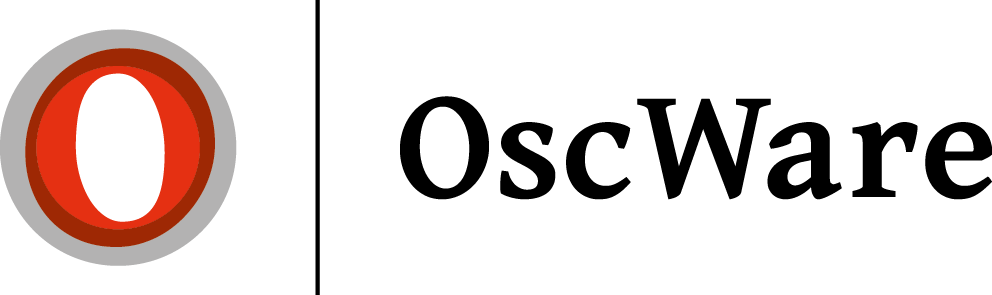Create DHL Shipment (GKV) account
The connection to DHL (GKV) takes place exclusively via the API of DHL.
Requirements
- DHL business customer contract
- Access data for the business customer portal
What access data is required?
From the Shopware Shop the following access data are needed:
- EKP number (DHL customer number)
- User name (system user in DHL business customer portal)
- Password (signature) corresponding to the password of the system user
- Optional: EKP number for returns
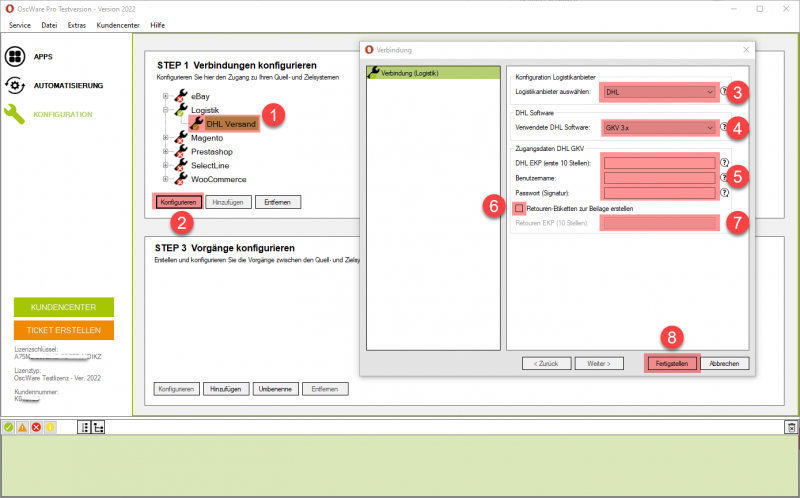
Where do I get the access data?
the access data must be read or created from the DHL business customer portal.
- Log in to the DHL Business Customer Portal(https://geschaeftskunden.dhl.de).
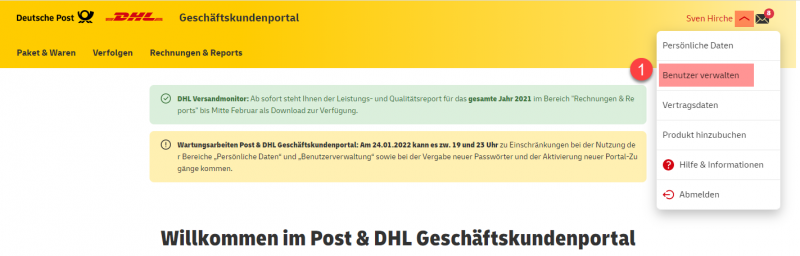
- Open the"Manage users" area (1).
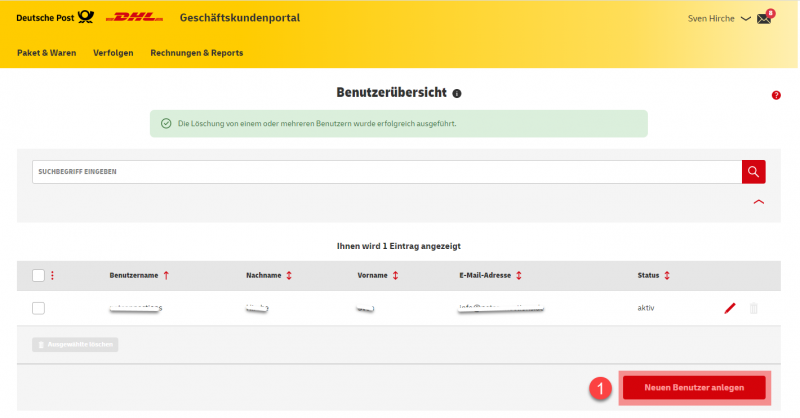
- Create a new user"Create new user" (1).
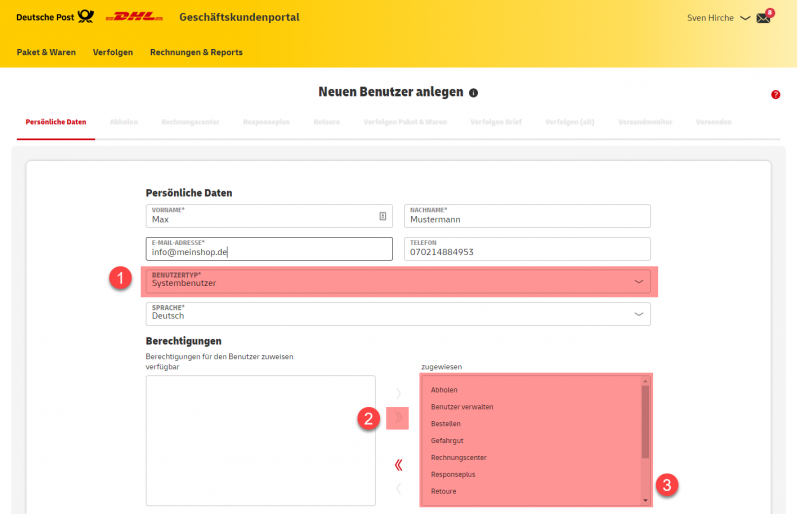
Select"System user" for user type (1) and give the user all rights (2) + (3). - Continue creating the user by clicking on the"Next" button (1).
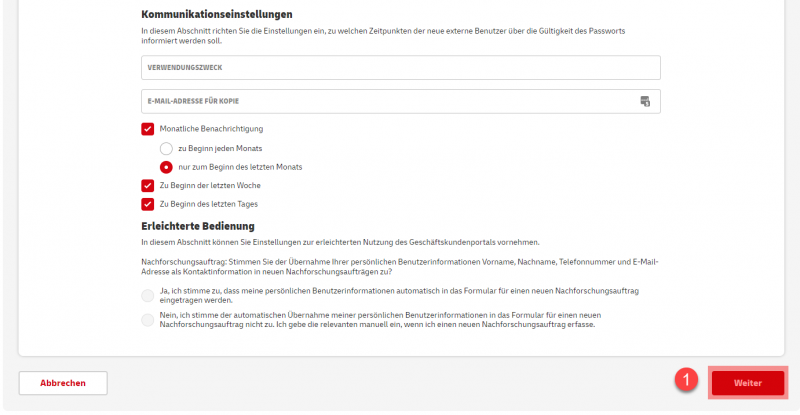
- Specify which accounting numbers should be used for this user. In case of doubt, assign all contracts to the system user.
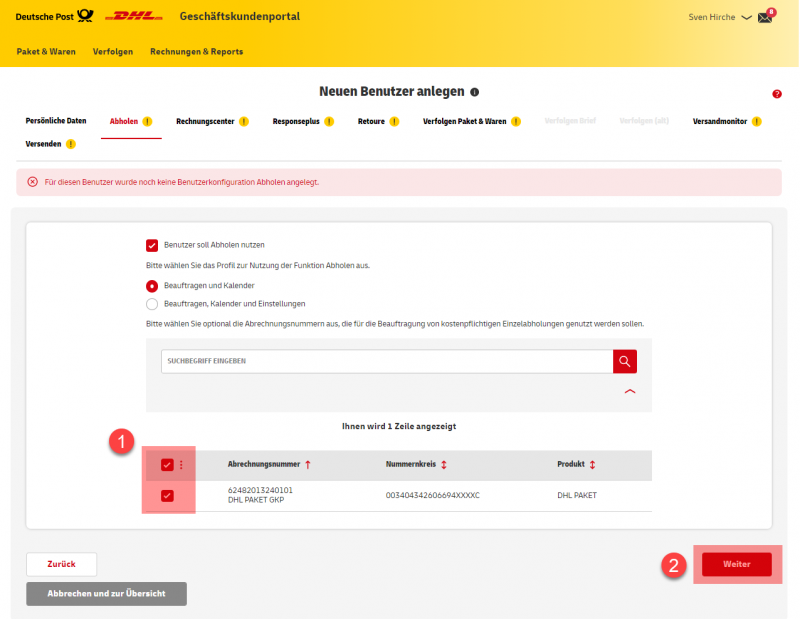
- Determine and copy EKP number.

In the column "Billing number" you will find the EKP number (1). Copy the first 10 digits of this number. - Click on"Next" to continue creating the system user. Follow the wizard and confirm all entries.
- As soon as the user has been set up and activated, you can enter and test the access data in the OscWare configuration under step 1.
Create access in OscWare
- In the OscWare configuration, an access must be added in the "Logistics" area.
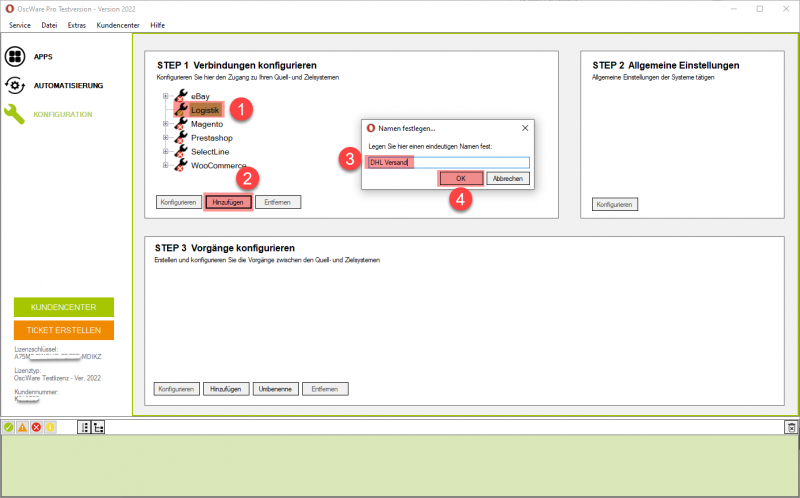
The access name (3) can be freely assigned. - As soon as the access has been created, the access data can be stored.
Store access data in OscWare
- Store the access data in the OscWare configuration under step 1.
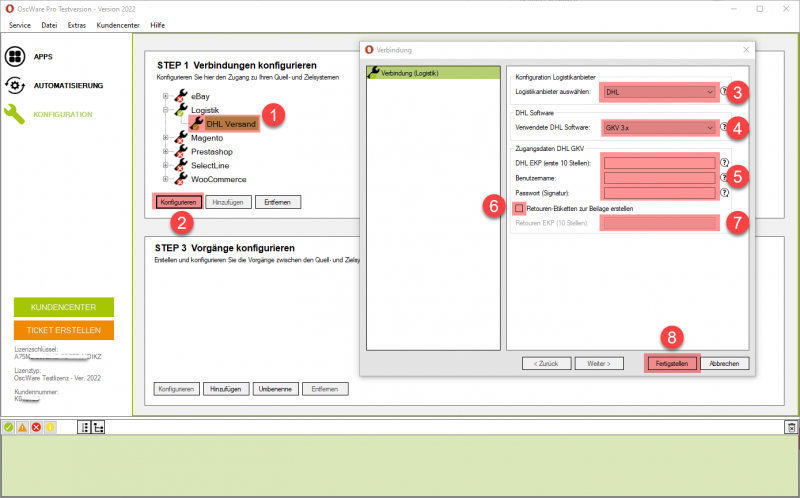
User name = User name of the created system user (instructions for creating a system user - Password = Password of the system user
- Optional: If you also want to create a returns label with the parcel label, then activate the option "Create returns labels for enclosure" and store the corresponding EKP number
- As soon as all access data are correctly stored, complete the configuration by clicking on the "Finish" button (8).