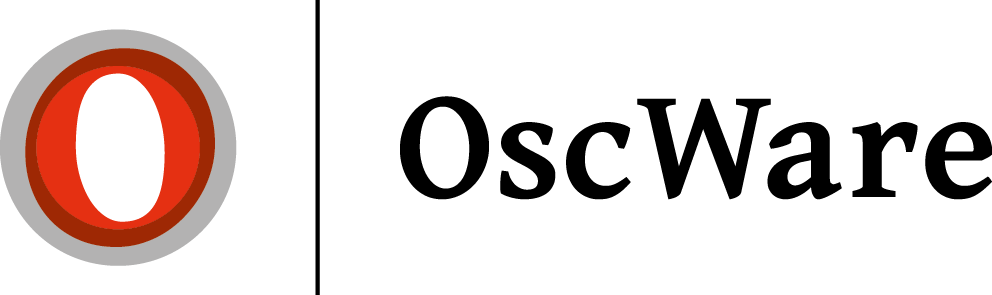General OscWare FAQ
How many systems can I connect per license?
With your purchase or rental license you can connect 5 own systems of the respective interface.
Example:
You have purchased the interface order import Shopware -> Lexware.
You can now connect 5 own shopwareshops.
Order import Shopwareshop1.de -> Lexware
Order import Shopwareshop2.de -> Lexware
Order import Shopwareshop3.de -> Lexware
Order import Shopwareshop4.de -> Lexware
Order import Shopwareshop5.de -> Lexware
Can I change the store or client name?
The whole OscWare configuration under step 3 is bound to the the store name or the client name e.g. from the ERP system. If you change change the store name or the client name, then the configuration under step configuration under step 3 is no longer displayed and the process disappears. disappears. If you undo the change of the store or client name the process will be displayed again in OscWare.
If the store or client name has to be changed after all, there are two solutions:
1. possibility
The name is renamed and you set up the access again. Thereby the
the whole configuration has to be done again. The transfer history
is empty.
2nd option
You open a new ticket in OscWare and give us the order to adjust the configuration file and rename the client name. This service is chargeable and will be charged with 100 EUR.
Interface no longer works after PHP update to PHP 7.x
You are probably still using an older version of our Connector file.
Our connector file supports PHP version 7 only since version 2.33 .
Please download the latest connector file from the following page:
Can I also install OscWare as a service?
No, OscWare cannot be started as a service or service.
Missing configured operations after reboot
OscWare® checks on startup whether all platforms of the configured operations are reachable. If a platform is no longer available, these then these processes are no longer displayed in OscWare® and are hidden. hidden.
As soon as this platform is reachable again after a restart or a renewed connection test, the corresponding missing operations are displayed again in step 3. operations will be displayed again in step 3.
Please check the following:
- Is there an internet connection to the marketplaces and webshops?
=> Restore the Internet connection. Check also the firewall settings of your system. - Have you changed the access data to one of the missing platforms?
=> Enter the correct access data in OscWare in step 1. - Have you changed your company/client name in ERP?
=> Rename your company/client name in the enterprise resource planning back to the original name, otherwise OscWare® cannot find the client. cannot find the client. - Have you changed your webshop name?
=> Rename the name of your webshop back to the original name. name, otherwise OscWare® cannot find the (sub-)store. find the (sub)shop. - Do you use umlauts in your webshop name and had a server update?
=> Check if your server delivers the umlauts correctly or if the character set from the server has changed. If the umlauts from your webshop name in step 2 are displayed incorrectly by OscWare®, activate or deactivate the setting deactivate the UTF-8 setting of the webshop in the OscWare® configuration in step 1.
Backup OscWare settings / Move OscWare to another PC
To move the settings from an existing OscWare installation to another PC simply copy the folder c:\Programs (x86)\OscWare Pro\ folder to the other PC. Alternatively with an existing OscWare installation just copying the AppSettings.sdf from the OscWare installation folder would be enough to copy the copy the settings.
The AppSettings.sdf file contains the following data:
- Your license key
- Your transfer history(Note: at the time of saving the AppSettings.sdf file. )
- Your complete settings
Important note: Do not run identical operations, on multiple installations.
The operation tab for retrieving the data is missing.
Either a very large number of similar transactions (orders/articles/order-update/article-update) or very long names for these long descriptions for these processes, so that not all processes can be displayed cannot be displayed side by side on the monitor.
Solution 1: Shortening the process names until all processes can be displayed on the monitor again.
can be displayed on the monitor.
Solution 2: Changing the tab display via menu "Extras" => "Settings".
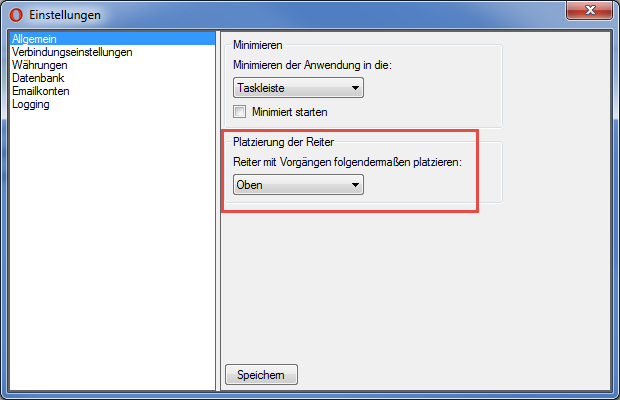
Subsequent addition of further modules in OscWare®.
Please contact OscWare support with your OscWare® license key,
because only they can unlock additional modules in the license. The best way to do this is to create a ticket directly from OscWare. Select the category "License adjustment" when creating the ticket.