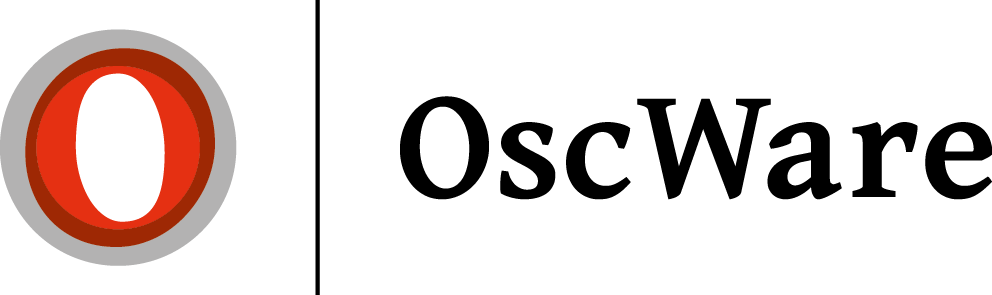Create access Kaufland
Kaufland is connected exclusively via the Kaufland API.
Requirements
- Access to the Seller Portal
- API Keys from the Kaufland Seller Backend
Supported versions
Current version
What access data is required?
The following access data is required from the Kaufland Seller Portal:
- Client Key
- Secret Key
Where do I get the access data?
The API access data must be created in the Kaufland Seller Portal.
- Log in to the Kaufland Seller Portal(https://sellerportal.kaufland.de).
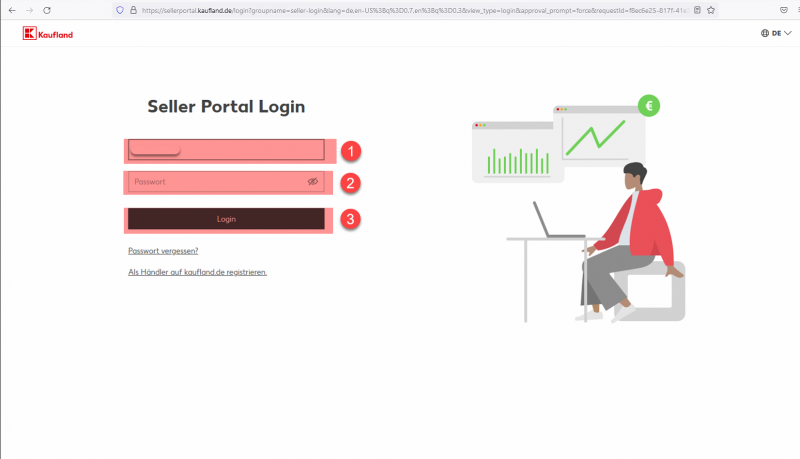
- In the"Settings" menu item (1), open the"Shop settings" tab (2). Then select the menu item"API" (3) and click on"Generate new API Keys" (4).
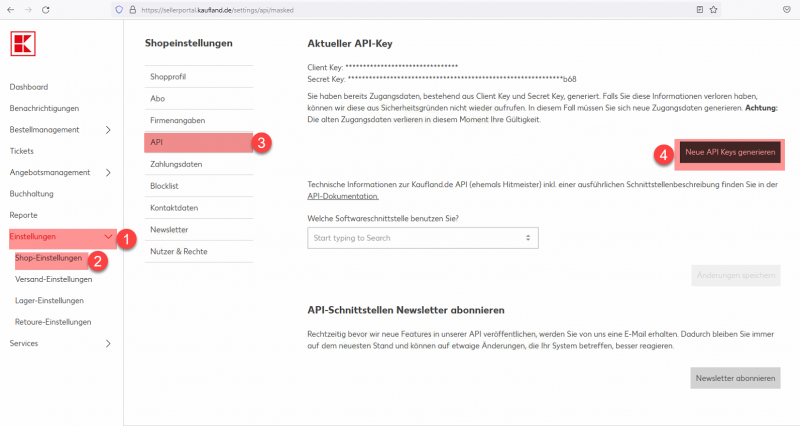
- Copy the"Client Key" and the"Secret Key". If you later call up the menu item again, the keys will only be displayed masked (as shown in the picture) and can no longer be easily read.
Store access data in OscWare
- Store the"Client Key" (3) and the"Secret Key" (4) in the OscWare configuration under step 1.
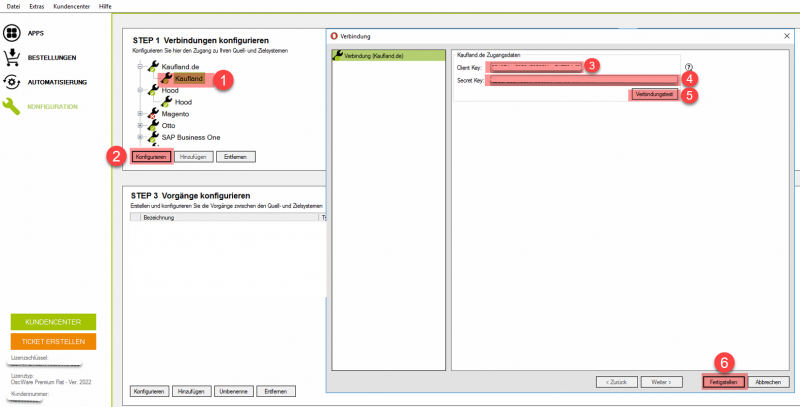
- After you have stored the access data, please perform a connection test via the"Connection test" button (5). Then confirm all entries with"Finish" (6).
Tip:
On the subject of webshop connection to OscWare there are some more important hints in our FAQ.