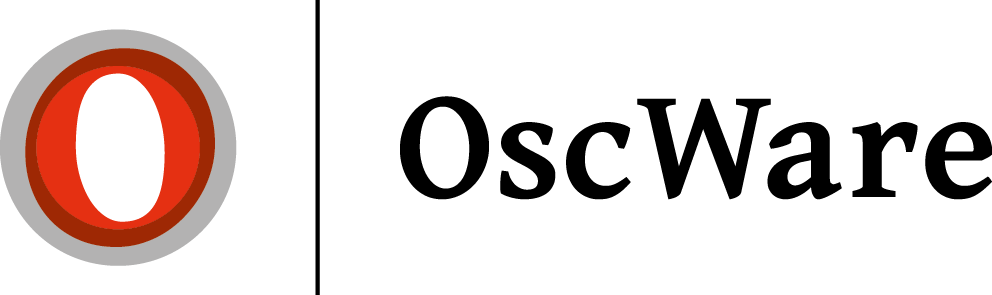Connection of webshops in general
There are several webshops that do not have an API interface or provide an API interface that does not provide sufficient functionality. In these cases, OscWare relied on a connector file (oscware-connector.php) that provides access to the store database and file system.
Requirements
- PHP Version ab 5.6
- Apache Webserver
- allow_url_fopen = ON
- allow_url_include = ON
- Curl
What is needed?
For the installation of the connectordata in your webshop you need the following:
- FTP program e.g. Filezilla Download Filezilla (free of charge)
- OscWare Connector file Download OscWare Connector file (ZIP archive)
- FTP access data from your webshop (username + password)
Installation OscWare Connectordatei
- Start the FTP program Filezilla and enter the FTP access data.

1 = server name (store domain)
2 = FTP user name
3 = FTP password
4 = click the "Connect" button. - Now find the start directory of your store (Docroot) and create a new subdirectory named"oscware" here.
- Unzip the ZIP file with the connector file and copy the file"oscware-connector.php" into the directory"oscware".
- Assign the permissions 777 for the directory"oscware" and for the file"oscware-connector.php".
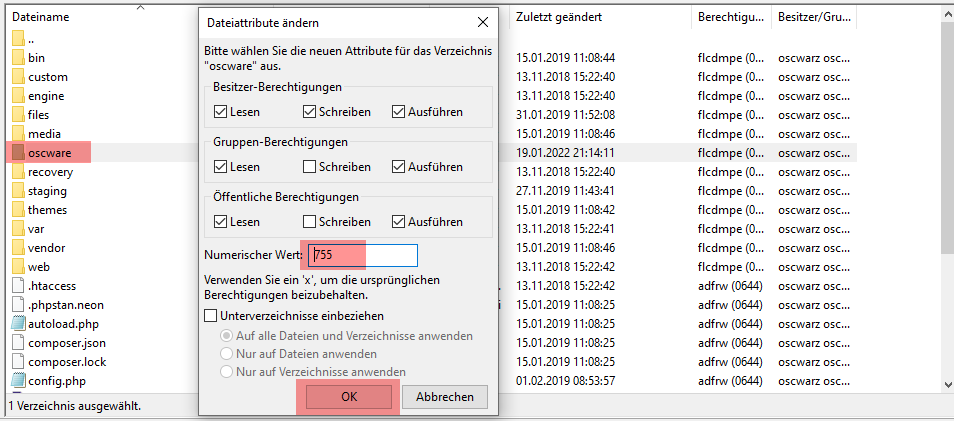
Click with the right mouse button on the directory"oscware" and select"File permissions" and set the numeric value from "755" to "777".
Repeat the same with the file"oscware-connector.php". - Now call the oscware-connector.php file in the browser via the URL https://meinshop.de/oscware/oscware-connector.php for testing. (Replace"meinshop.de" with your store domain).
- You should see with the call of the URL now the following illustration:
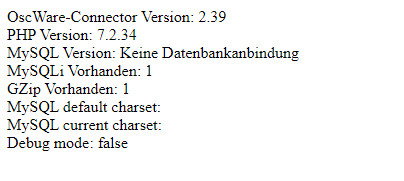
If you see an error message e.g. error 404 or on the starting side of the Shops are redirected, then the Connectordatei was not installed correctly. In this case, check the installation again according to these instructions. - The installation of the connector file is now complete.
Hint:
As soon as you have established a connection to the oscware-connector.php file in the store under step 1, the"oscware" directory is automatically password-protected to prevent unauthorized access to this file.
Once this password protection has been activated, you can no longer access the connector file via the browser.
Connect to the store
You can now enter the path to the connector file in the OscWare configuration under step 1.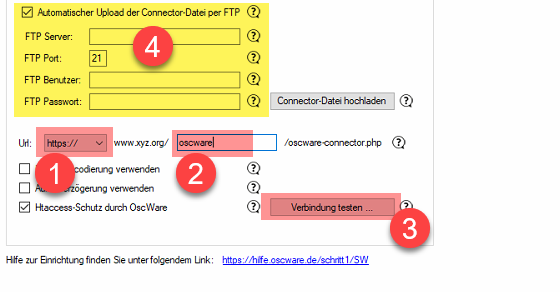
1 = Set "https" here
2 = Enter the name of the created directory"oscware"
3 = Click on the button "Test connection", the connection test must be successful.
4 = You can ignore the yellow marked area. Nothing has to be stored here.
If the connection test is successful, then you can continue with the OscWare configuration "Step 2" "and Step 3".
Important additional info
On the subject of webshop connection to OscWare there are some more important hints in our FAQ.