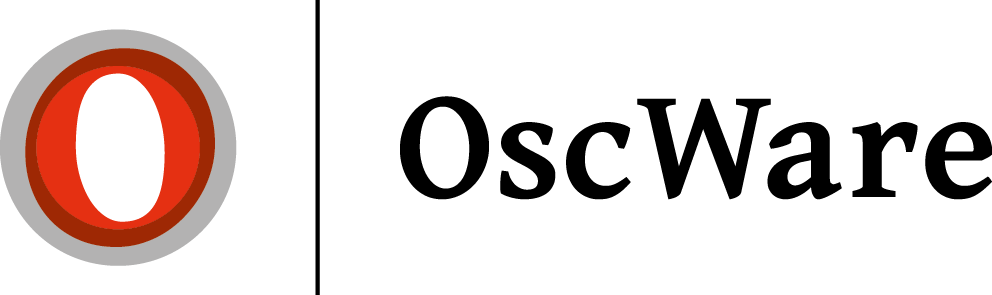Create access Shopware 5
The connection of a Shopware 5 store is done via the OscWare connector file and optionally via the Shopware 5 API.
Connection via the OscWare connector file
The installation is done according to the instructions for the General Webshop Connection to OscWare.
Shopware API setup
- Open the user management in the Shopware backend(https://meinshop.de/backend).
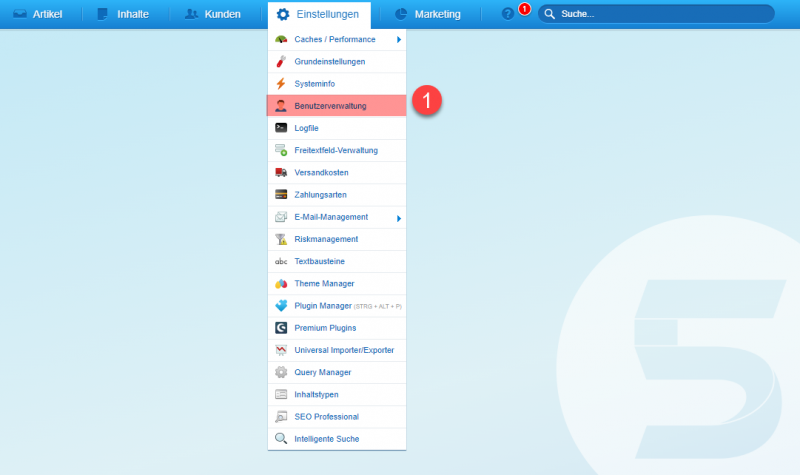
- Click on "Create user".
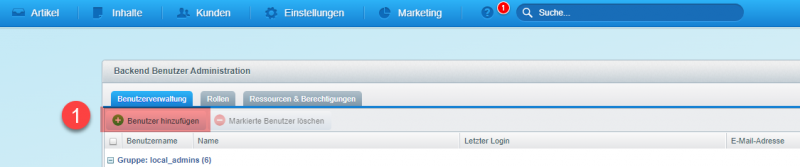
- Enter the data of the new user and copy the API key. Save all settings at the end.
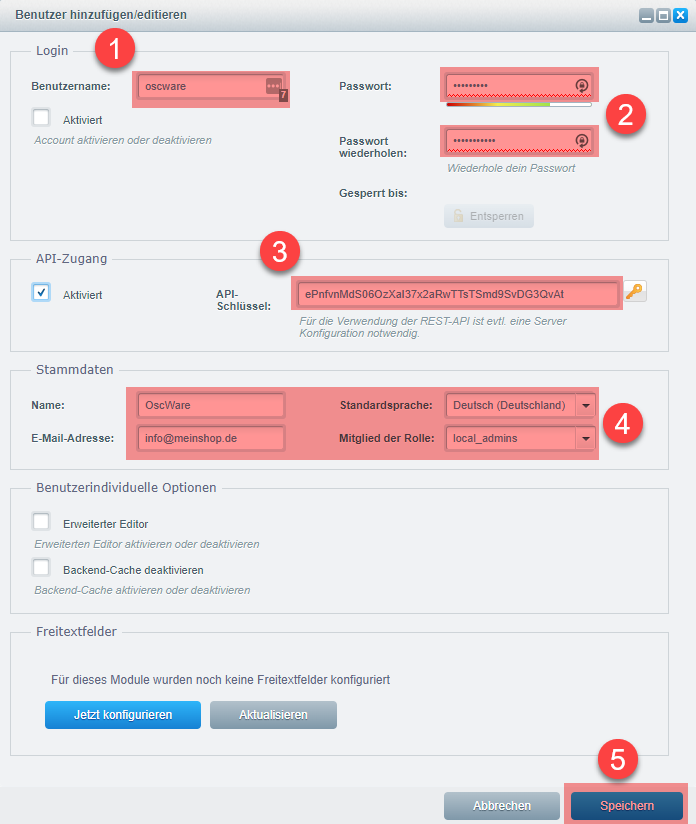
Copy the API key to the clipboard and paste it in the OscWare configuration under step 1.
Additionally you have to paste the OscWare username like here in the example "oscware" also in the OscWare configuration under step 1. - Enter Shopware admin password.
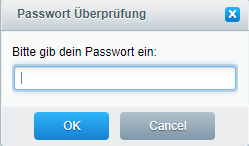
After you have entered all user data and clicked on the "Save" button, you will be prompted for the password again. Please do NOT enter the password of the newly created user here, but the password of the Shopware user with which you are currently logged into the Shopware backend.
Entering the access data
In the OscWare configuration under step 1 the following credentials are needed:
- Path to oscware-connector.php file.
This access data must be stored in the Shopware profile in the OscWare configuration.
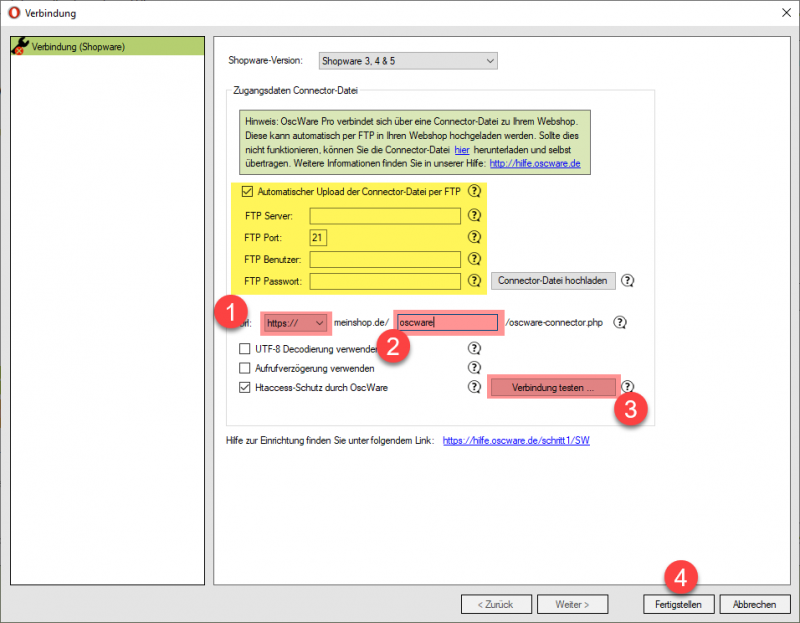
After you have filled in all "red" marked fields, please perform the connection test (3). Afterwards confirm all entries with a click on"Finish" (4).
Optional: After restarting OscWare, you can open the same window again and then have the option to store the API access data from Shopware 5.
Hint:
You can ignore the yellow highlighted area.
Tip:
On the subject of webshop connection to OscWare there are some more important hints in our FAQ.