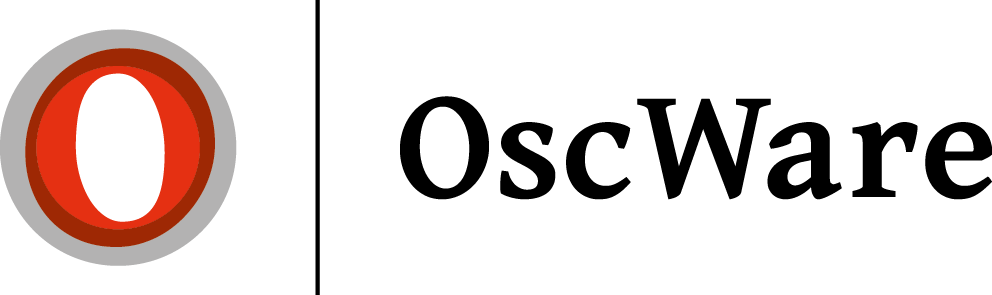Create JTL access
There are two possibilities for the connection to the JTL database.
Possibility 1: Connection via ODBC interface
Possibility 2: SQL direct connection
Requirements
- The JTL client must be installed.
Which JTL versions are supported?
Hint:
If you want to upgrade to a new JTL version that is not listed here, please create a ticket from OscWare and ask for verification and activation of the desired new JTL version.
IMPORTANT. Please state the exact JTL version name.
Option 1: ODBC interface
- Click on the START button (bottom left) on your Windows PC and then enter the following in the search line that appears: C:\Windows\SysWOW64\odbcad32.exe Confirm the entry with the ENTER key.
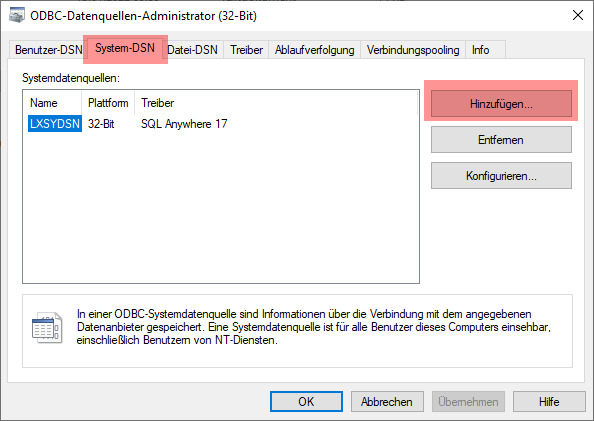
- If there is already an entry with the name "eazy", then the ODBC interface is already set up and you can start OscWare directly.
- Create a new entry with the button "Add".
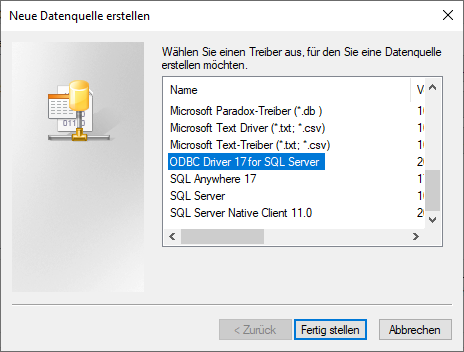
- Please select the "SQL Server" and click on "Finish".
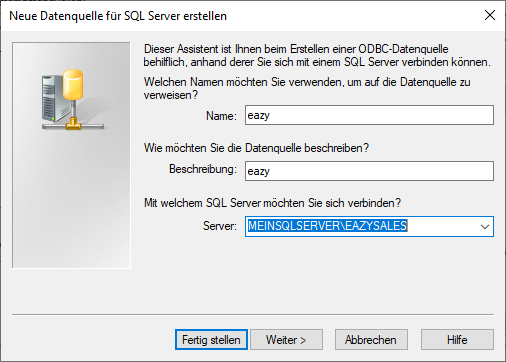
- At "Name" and "Description" enter the values from the screenshot. Under the item "Server" please select the database instance of your JTL database. Then click on "Next.
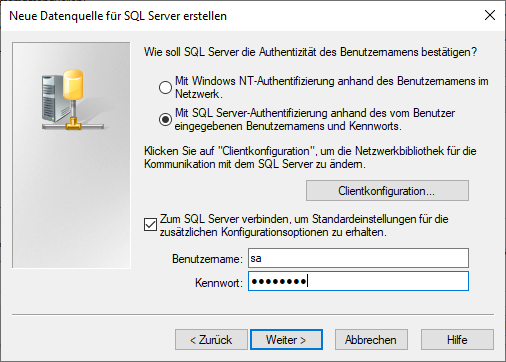
- Configure everything here according to the screenshot. The default JTL database password for the user "sa" is "sa04jT14". If you have changed the default password, use your new password here. Then click on the "Next" button.
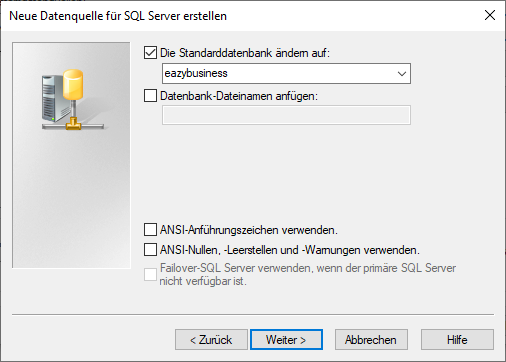
- Select the default database "eazybusiness" and deactivate all options. Then click on the button "Next".
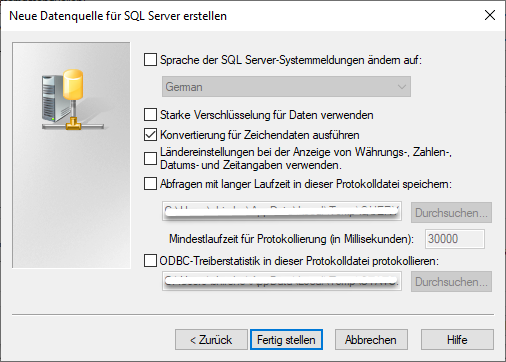
- Confirm the last configuration page by clicking on "Finish".
Starting Oscware
- After possibility 1 has been set up, or you just want to connect via possibility 2, you can start OscWare. After the start the following window appears:
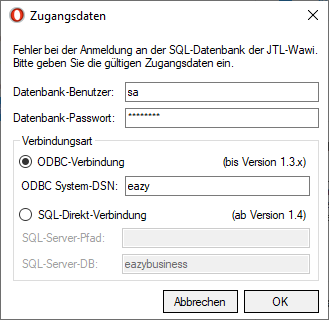
- Select here e.g. "SQL direct connection" and deposit your data. Confirm this afterwards with a click on "OK".