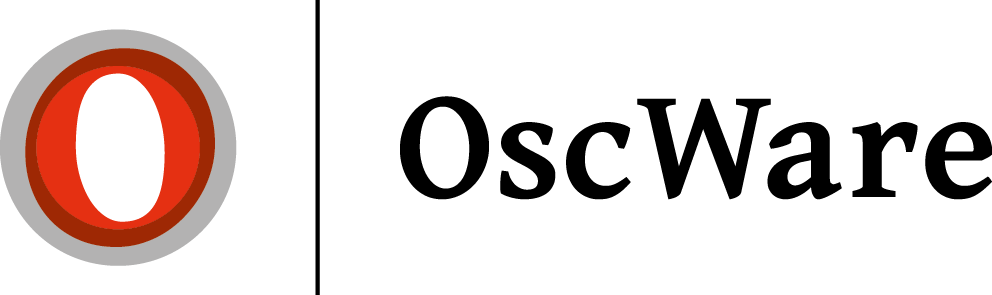Create access Lexware
The Lexware installation is automatically recognized by OscWare. A configuration of the OscWare configuration "Step 1" and "Step 2" are not necessary.
Requirements
- Lexware must be set up as a client/server installation.
- The Lexware client must be installed.
- Lexware must be configured. see Configuration Lexware
- 64bit ODBS driver must be installed. Download ODBC driver
Select the following driver: SAP SQL Anywhere 17.0 (Windows x86 and x64)
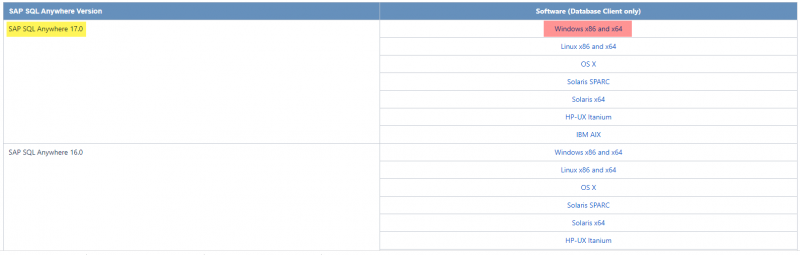
Which Lexware version is supported?
OscWare always supports the last three Lexware versions in the respective version.
Example: OscWare 2022 supports Lexware 2020, 2021 and 2021.
The following Lexware programs are supported:
- Lexware Merchandise Management Pro and Premium
- Lexware merchandise management Pro and Premium trade
- Lexware financial office Pro and Premium
- Lexware financial office Pro and Premium Trade
- Lexware business office Pro and Premium
Notice:
Only Lexware programs with "PRO" or "PREMIUM" around names are supported.
All "PLUS" and "Order & Invoice" programs are not supported.
Configuration Lexware
- Start the Lexware Client and log in with the user "Supervisor".
- Open the user administration in Lexware via the menu item"Extras -->User administration".
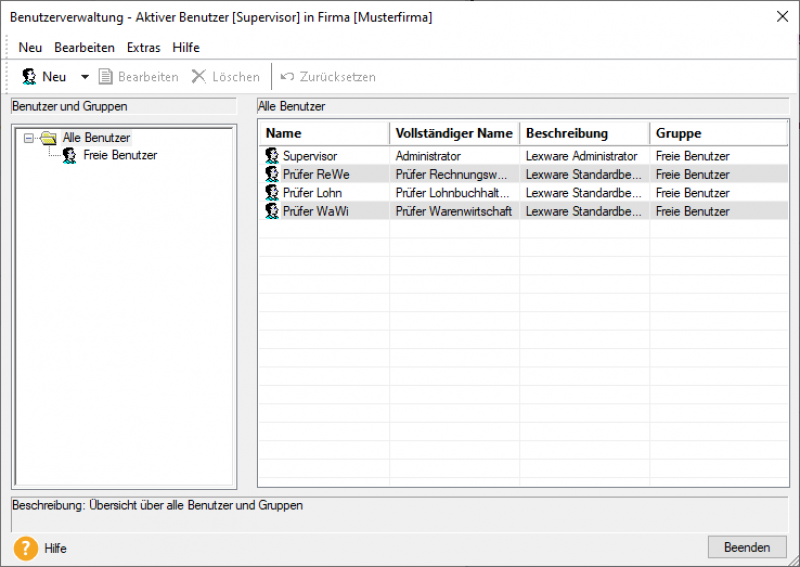
- Create a new user via the menu item "New --> Create new user".
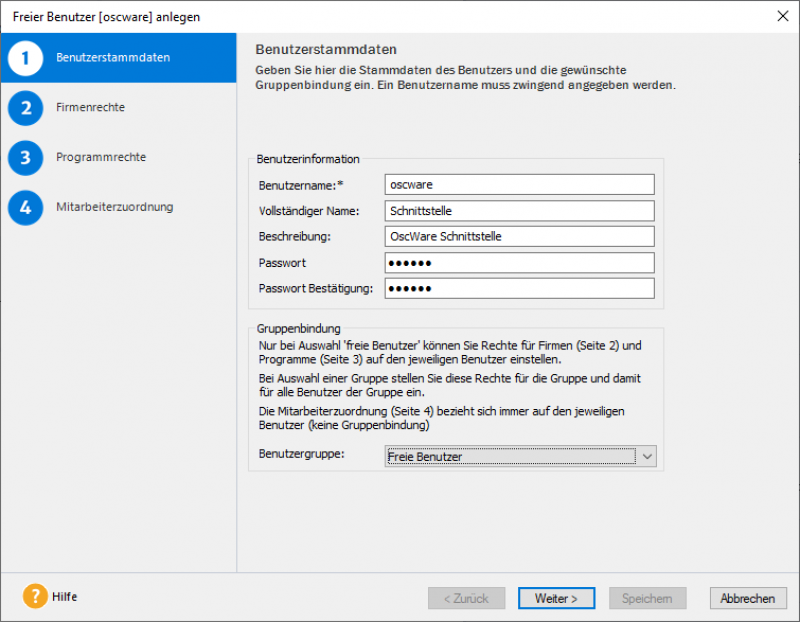
Enter the data as shown in the screenshot. You can assign the password freely. - Click on the button "Next".
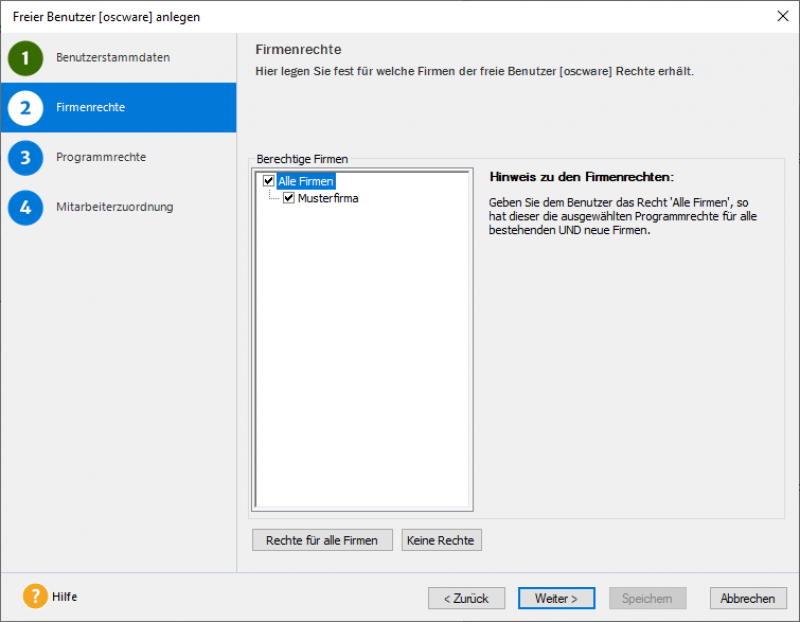
Check the box "All companies", even if you want to use OscWare for one company only. - Click on the button "Next".
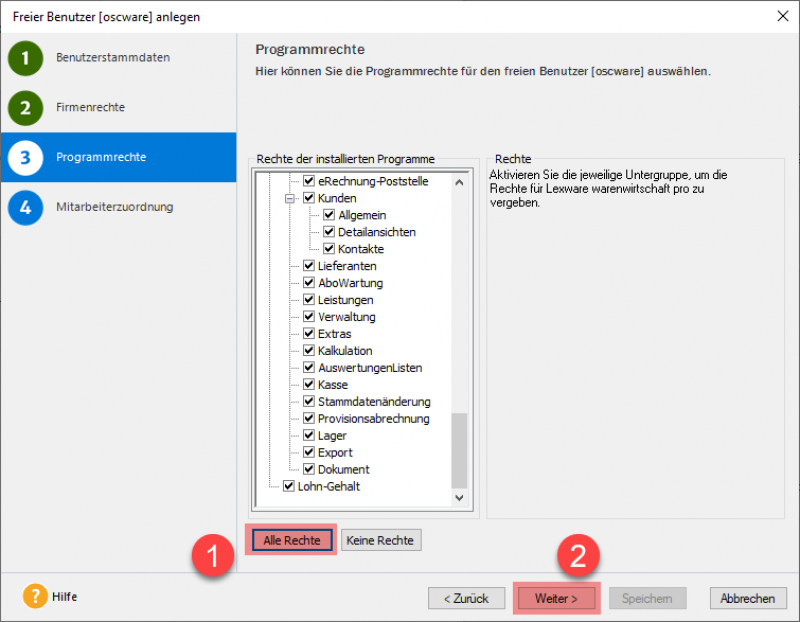
Click on "All rights" to give the user all rights. - Click on the "Next" button.
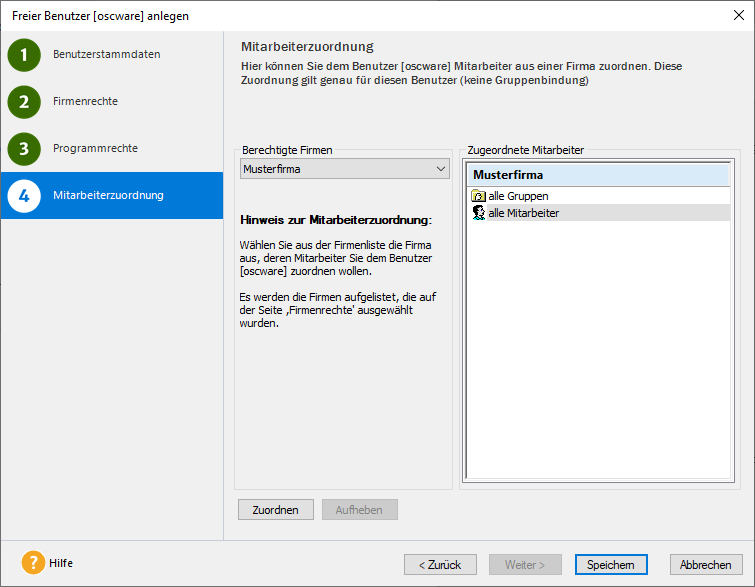
Please do not change anything here in the suggested configuration. - Finish creating the user by clicking the "Save" button.
Test registration
- Restart the Lexware client and log in once with the user "oscware".
- Repeat the process until you have logged in to each company (client) with the user "oscware".
Hint:
Logging on to EACH Lexware client with the user "oscware" is very important. This is also necessary if you have changed the password of the user "oscware" or the user "Supervisor".
If you have changed the password "Supervisor", you must also log on to each Lexware client with the user "Supervisor".
Create fringe benefits
To import orders into the Lexware system, it is also necessary that certain ancillary services exist in Lexware. These still need to be created.
The following ancillary services are required:
- Shipping costs
- Payment fee
- Credit note/discount
- Other costs
The creation of additional services in Lexware is done in the merchandise management via the menu item"Administration --> Services --> Additional services".
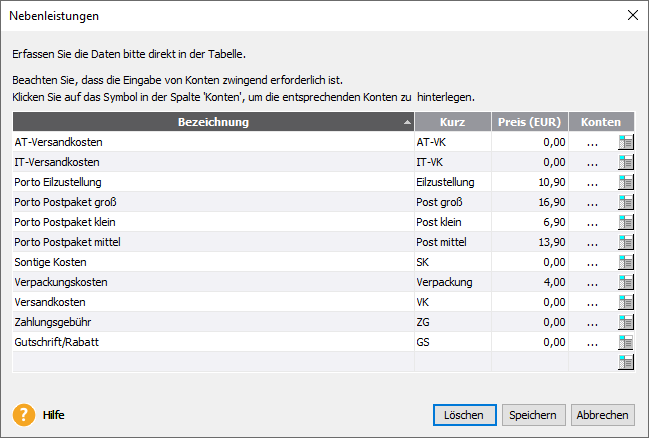
Hint:
You can, of course, create even more than the mentioned fringe benefits.
Tip:
When creating the ancillary services in Lexware, no prices need to be stored, as these are automatically transferred from the source system.
Create shipping types
To import orders into the Lexware system, it is also necessary that the shipping types you use exist in Lexware. These still have to be created.
The following shipping types can be examples of this:
- DHL
- UPS
- Hermes
- DPD
- and any other shipping method
The creation of shipping types in Lexware is done in the ERP via the menu item"Edit --> Company details --> ERP --> Orders --> Shipping types".
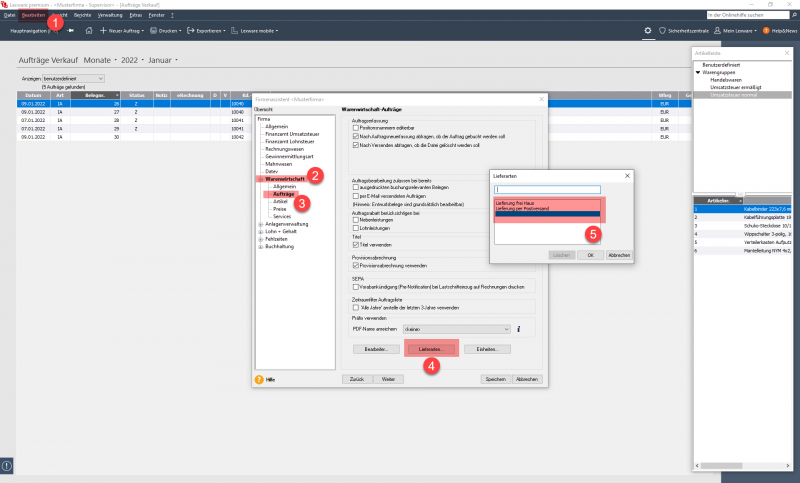
Create payment terms
To import orders into the Lexware system, it is also necessary that the payment types you use exist in Lexware. These still have to be created.
The following payment types can be examples of this:
- PayPal
- AmazonPay
- Klarna
- Prepayment
- and any other payment method
The creation of payment methods in Lexware is done in the merchandise management via the menu item"Administration --> Payment terms".
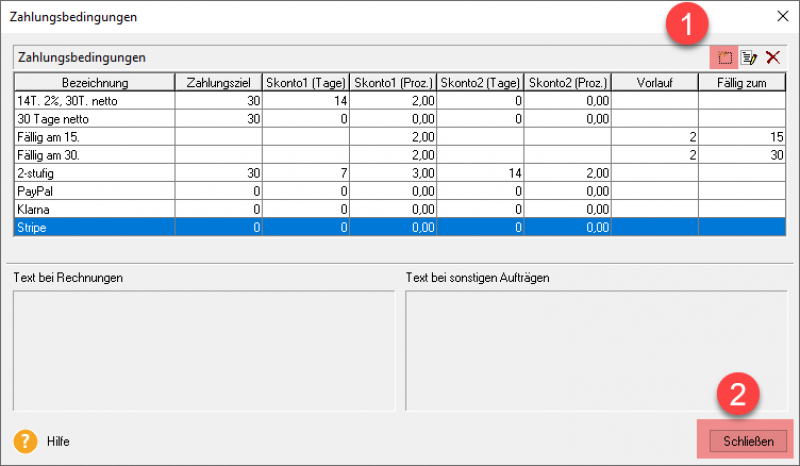
Configuration test
If all configuration steps have been done exactly according to these instructions, please start OscWare.
In the OscWare configuration under step 1, "Lexware" should now appear and if you click on Lexware, then all Lexware clients are displayed underneath.
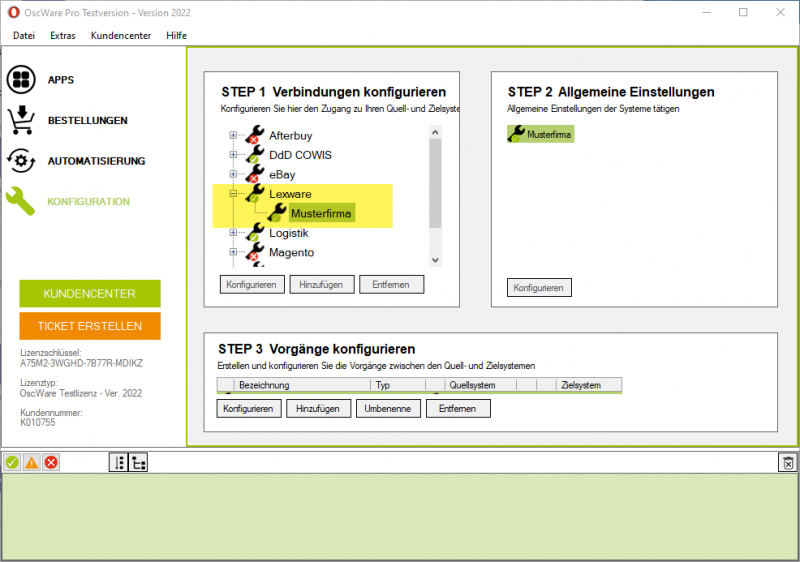
The basic setup is now complete and you can continue with the configuration step 3 in OscWare.